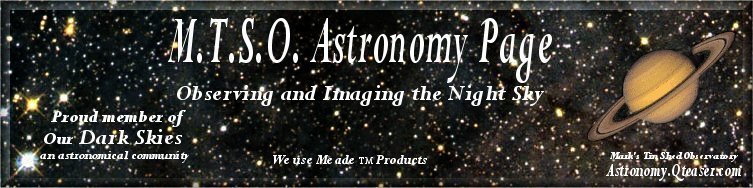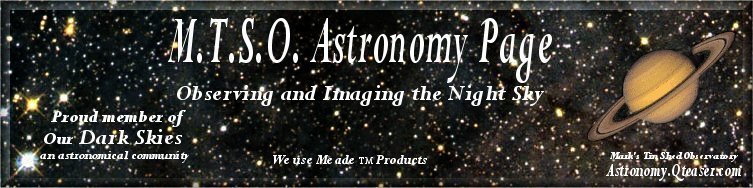Bloat Reduction Tips
Have your image go from this

To this

Ok this is a combination of a few different methods ive seen around
By just playing and adding different steps i came up with this
First you have to capture an image :-)~~~
Next open the image up in ps
I prefer to duplicate the image as no not mess up the original
Once you have the duplicate made go to the top toolbar and go to the select button then color range
adjust the fuzzyness to the amount of the stars you want to reduce.
Now use the pointer to select the biggest brightest star in the field then hit ok.
You will notice all of the stars that are selected have animated circles around them.
Now go back to the select button and chose modify then expand,
then select for 2 pixels and hit ok.
Now go to the filter tab and go to the minimum setting and select 1.
This will reduce the stars only..
At this point you can now go to the edit tab and scroll to fade minimum.
Default is 100% you can play with the percentage until you are happy with the size.
Now just go back to the select tab and choose deselect
and save the modified image
This can be done on the image as a whole or you can do it on a layer mask.
Using this process on the middle layer and only applying the parts you want
on the main imageby using about 25 to 30 % opacity and 10 to 15 %flow.
This is just something i picked up on by playing around.
I hope this helps some 1 else out.
regards
Mark